Target Systems
To be able to publish documents with imperia, the data must be known to at least one target system. In this chapter you will be explained how to create a new target system.
Please note
All introduced plug-ins, filter and parameters in this chapter are stored in site/modules/core/Dynamic/Convert/.
Create new target system#
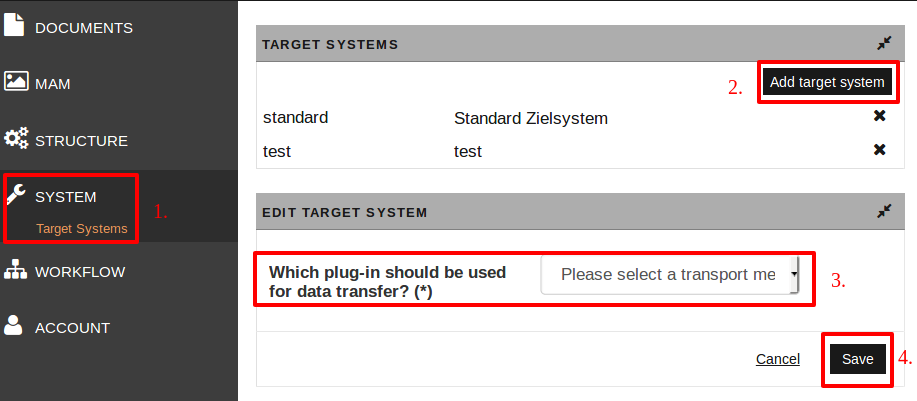
- Open Menu -> System -> Target systems. The page TARGET SYSTEMS opens. There you will also find all existing target systems; by clicking the name you can edit them (you will then be directed to the 'Edit page' in step 4).
- In the upper right corner, click the button Add target system to create a new target system. The drop-down-menu then appears at the end of the page.
-
In the drop-down menu select the appropiate plug-in for the data transer (file transfer protocol for finished documents to the target system). The following protocols are available:
- SFTP-Transfer
- WebDAV
- FTP-Transfer
- Filecopy on local server
-
Save the settings. You will then be directed to the edit page where you need to enter necessary information for the new target system:
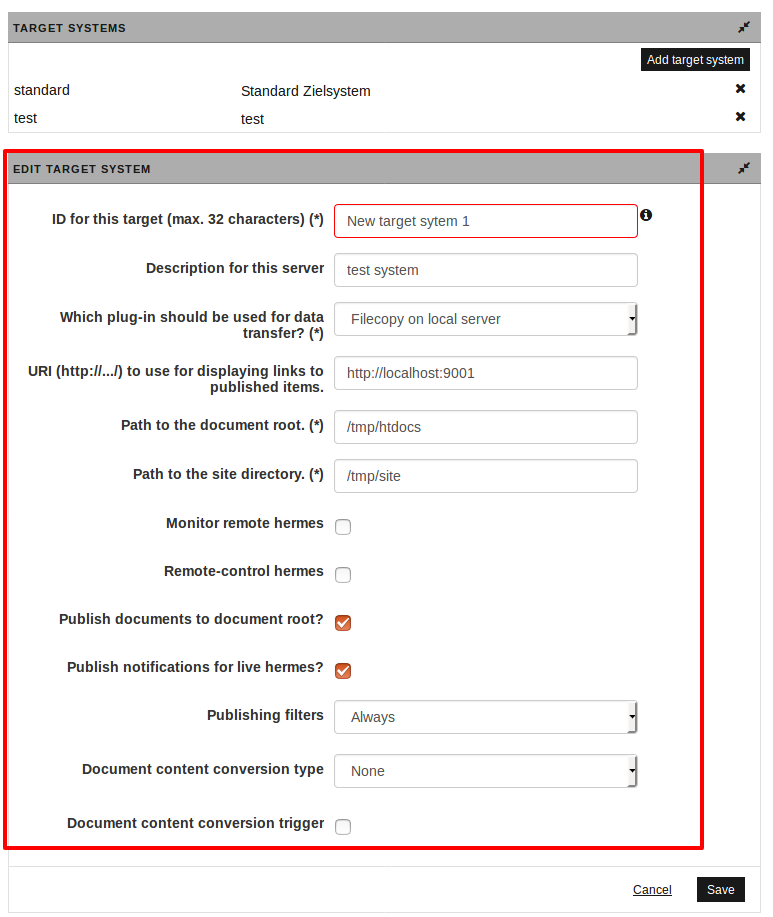 In the following, the entry fields will be explained according to the figure above.
In the following, the entry fields will be explained according to the figure above.- ID for this target(*mandatory):The ID of a target system can include upper and lowercase letters, in which only uppercase IDs are reserved for internal purposes and therefore cannot be used.
- Description for this server(*):In this input field you can enter a description of the target system.
- Which plug-in should be used for data transfer?(*): see step 3.
- URI (http://.../) to use for displaying links to published items.: You can enter the URI for your target system (for example:
http://www.yourdomain.de). - Path to the document root.(*): Set the standard directory for HTML files here. Often this is
/var/htdocsorc:/inetpub/wwwroot. -
Path to the site directory(*): Under “site” directory is understood the default imperia directory; it is the basis for all modules in imperia. Example:
/path/to/imperia/installation/site.Please note
- For every protocol the document root and site directory need to be entered in the corresponding input fields.These are necessary for data transfers that use the corresponding transfer type (http, ftp, sftp).
- The directories must already exist.
- Please be careful not to use a closing slash (/) when entering the path.
- Furthermore, under Windows® the path should be entered with backslashes (\).
-
Monitor remote hermes/Remote-control hermes: You can activate both a remote monitoring as well as a remote controlling by the HERMES plug-in for the current target system. In combination with the widget Hermes you then get an overview of the status of your target systems.
- Publishing Filters: In the next section Publishing Filters the different filters with examples.
- Document content conversion type: In the section Document Content Conversion Type the different types will be explained with examples.
- Document content conversion trigger: In the section Document Content Conversion Trigger the different triggers will be explained with examples.
-
To save the overall changes click Save and to exit the dialog without saving, press Cancel.
Publishing Filters#
The filter sets how the publishing procedure is to be initiated on that target system. Depending on the selection of the drop down menu several input fields are displayed in this section of the dialog. The following options are available:
Always
Publishing is always executed when a document is released.
Meta field
With this filter the publishing list is filtered by meta fields; i.e. a document is published only when the defined conditions are met. The condition is inputted as a regular expression and checked with the help of pattern matching.Example:
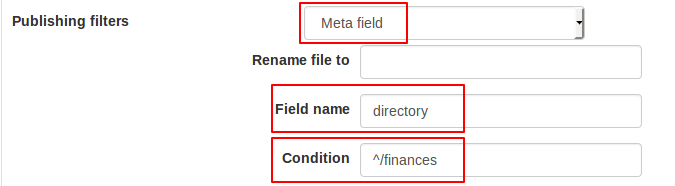
- Field name: Enter “directory” as a field name.
- Condition: Enter “^/finances” as a condition.
- Result: Only documents that are published in directories that start with “finances” will be published on the target system.
User property
The publishing list is executed only when the profile of the user matches the given conditions. The condition is inputted as a regular expression and is checked with the help of pattern matching.Example:
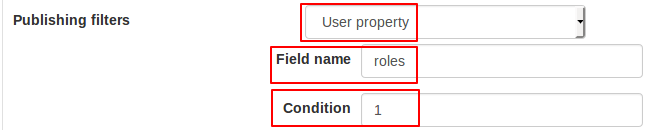
- Field name: Enter “roles” as a field name.
- Condition: Enter “1” as a condition.
-
Result: Only documents are published on the target system, if the user has the same role number.
Please note
- Please consider that only the English field names can be used.
- Other possible field names and conditions are the fields you have to enter for new users, see chapter Users & Groups. For example:
- field name "email" and condition "email adress
- field name "login" and condition "superuser"
- You can also configure user-defined fields, see chapter Configuration Glossary.
Document Content Conversion Type#
This filter is used to convert the content of published documents. The following options are available:
SafeUnicode
Transforms UTF-8 into HTML entities. In the field Parameters, one can set the optional parameters:
numerical: only numerical entities will be used.latin1: only characters with a Unicode code point greater than 255 will be converted.
Null
No conversion is done to a document's content.
Recode
Choosing this conversion type allows arbitrary change from one charset to another. In the field Parameters, enter the input and output charsets in the following format, e.g. ISO-8859-1|UTF-8.
HTMLTransform
Rewrites HTML content snipets. A path to a .css file has to be defined in the field Parameters. This file must be located somewhere in the SITE-DIR/config directory.
Document Content Conversion Trigger#
You can set a trigger for the conversion here. That means the conversion of the document content will be performed only under the entered conditions. The trigger is based on meta information of the document that is going to be converted during publishing.
- Acitivate the checkbox Document Content Conversion Trigger.
Additional fields appear.
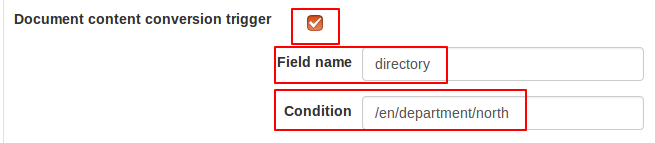
-
Enter the necessary information in the fields, see example in figure.
- Field name: Set the meta field to be checked.
- Condition: Has to contain a regular expression and defines a condition that has to be met for the conversion to be triggered.