Configuration
In this chapter you will learn everything about the configuration of media management and the Media Manager in imperia.
Making meta fields globally available#
DMedia Asset Management allows you to store any meta information for assets. To be able to retrieve this meta information in documents, you must make the meta fields globally available. To do this, use the following variable:
"GLOBAL_METAKEYS" = "caption,personinpicture"
The listed fields can then also be edited outside the workflow via the Metaviewer.
Adding meta fields as columns#
Global meta fields can also be displayed as columns in the list view of the Media Manager. This is done with the variable MAM_ADD_USER_FIELDS.
Syntax:
MAM_ADD_USER_FIELDS = "caption:Subline,personinpicture:Persons"
Sorting the asset category tree#
The default sorting of the categories in MAM's navigation tree is by order of creation. Use the following system.conf variable to change the order to alphabetical:
MAM_CAT_ORDER_BY_NAME = "1"
Specifying a template for the creation of asset categories#
If a custom template is used for the creation of asset categories, enter its name in the variable MAM_CATEGORY_TEMPLATE. Enter the name without the path or file extension:
MAM_CATEGORY_TEMPLATE = "Template name"
Asset categories creation templates are saved under site/templates. The syntax for asset category templates is similar to other imperia templates. An example template can be found under site/config/templatecatmeta.htms.sample.
Making asset details fields read-only#
A user can change the meta information of an asset or add and delete fields, using the Asset Details dialog. By default, the fields directory and filename are read only to ensure the data integrity of assets and documents that refer to it. To make other fields read only, use the MAM_READ_ONLY_FIELDS variable. Specify the fields that should not be editable, as a comma-separated list. Here is an example:
MAM_READ_ONLY_FIELDS = "height,width"
The example above makes the fields “height” and “width” read only. All fields form the Asset Details dialog can be read only. Uppercase and lowercase letters are irrelevant. However, there shouldn't be any spaces before or after the commas for multiple field names.
Determining data storage for binaries#
So that assets are versioned, imperia creates a copy of the asset file and archives it. Depending on the data storage selected in the system settings, imperia stores binary data in the file system or BLOB fields in a database. If you are using a SQL data storage and do not want your imperia to store the binary asset data in the database, set the BINARY_DOCTREE_PLUGIN variable to File65.
Configuring file naming for assets#
By default, imperia sets the names of newly created assets under the filenames defined in the settings of the relevant asset category. As with all imperia categories the default value is index.html.
However, asset documents are a special case because imperia automatically adapts the file extensions to the respective MIME Types of an asset. For example, a PDF file is not saved as index.html, but rather as index.pdf.
In case this default file naming method does not meet your needs, there are two variables that can influence it.
Note
In addition to the options described here for influencing the default filename of assets, the behavior can be changed by a corresponding input field in the upload template or through workflow plug-ins. For details, please refer to Syntax Reference in the programmers manual.
MAM_GET_UPLOAD_FILENAME#
Set this variable in order to enable a filename input field during upload, as shown in the following screenshot:
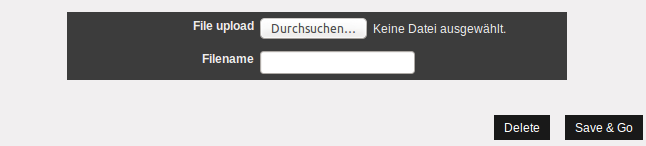
The input field is preset with the default filename from the category settings. Enter the desired filename. Alternatively, remove the default so that the original filename of an asset is copied automatically.
The filename input field is visible only during the first run of the assets' workflow. In a re-import it no longer appears. In addition, it takes precedence over a defined in an upload template filename form field.
MAM_UNIQUE#
Set this variable (=1) to ensure that newly created assets do not overwrite other assets due to coinciding names. imperia then stores all of its assets, including the related variants in a separate subdirectory of the relevant asset category.
Note
If you do not want to enable this behavior globally, you can use the __imperia_mam_unique variable. It can be placed in the meta information or in the workflow (for example, with the Meta-Setter). Please note that the variable must be set before the upload step for it to be effective.
DISABLE_8BIT_FILENAMES#
Currently, imperia does not support the use of 8-bit characters in filenames. For this reason, special characters, spaces, asterisks, the dollar sign, etc. are converted to underscores in filenames.
Until now it was possible to upload MAM assets with such file or directory name. This then led to broken links when inserting assets into HTML pages. The reason for this was that imperia cannot find out for sure, the format in which characters are encoded in an operating system.
Set the system.conf variable DISABLE_8BIT_FILENAMES to force the MAM upload to save 8-bit file and directory names in “safe” character set.
"DISABLE_8BIT_FILENAMES" = "1"
Note
Do not use this option if the file system character set is UTF-8, unless you really want to force Latin-1 filenames.
To ensure that characters like German umlauts or Cyrillic characters are transferred correctly even with mass imports through imperia's interface, set the MAM_SPOOL_CHARSET variable.
MAM_SPOOL_CHARSET#
When using the MAM's mass import, the operating system's character set must be specified in order to achieve a correct implementation of special characters in imperia's interface and log files.
If imperia is run on Windows® development server, a value auto can be set. imperia will then determine the font automatically. By default, MAM_SPOOL_CHARSET is set to UTF-8. When entering an empty string, “windows-1252” is assumed. If the character set of the operating system is UTF-8, no conversion is necessary. In this case, comment out MAM_SPOOL_CHARSET or delete the row from the system.conf.
Note
When importing from zip archives, the description of file and directory names is not possible since a reliable detection of the character set used by the zip tool when packing the archive is not conceivable. Therefore, if possible, directly set the character encoding of the archive to UTF-8.
For zip files, generated under Windows®, you need to set the MAM_OEM_CODEPAGE to the OEM code page settings of your system.
For example, with German, the variable is set as follows: "MAM_OEM_CODEPAGE" = "cp850"
Under Windows-based imperia installations, you can set the variable to “auto”. In this way, the system will automatically detect the OEM code pages of your system.
Activate independent publishing of assets#
Normally imperia assets transfer to a target system only when other documents refer to them. If assets have to be published independently, set the following variable in site/config/system.conf:
"MAM_ENABLE_PUBLISH" = "1"
Assets can now be published automatically or manually. They also appear in the list of published documents.