Target systems
If you want to publish documents with imperia, the data must be known to at least one target system. In this chapter you will learn how to create a new target system.
Please note
All introduced plug-ins, filter and parameters in this chapter are stored in site/modules/core/Dynamic/Convert/.
Create new target system#
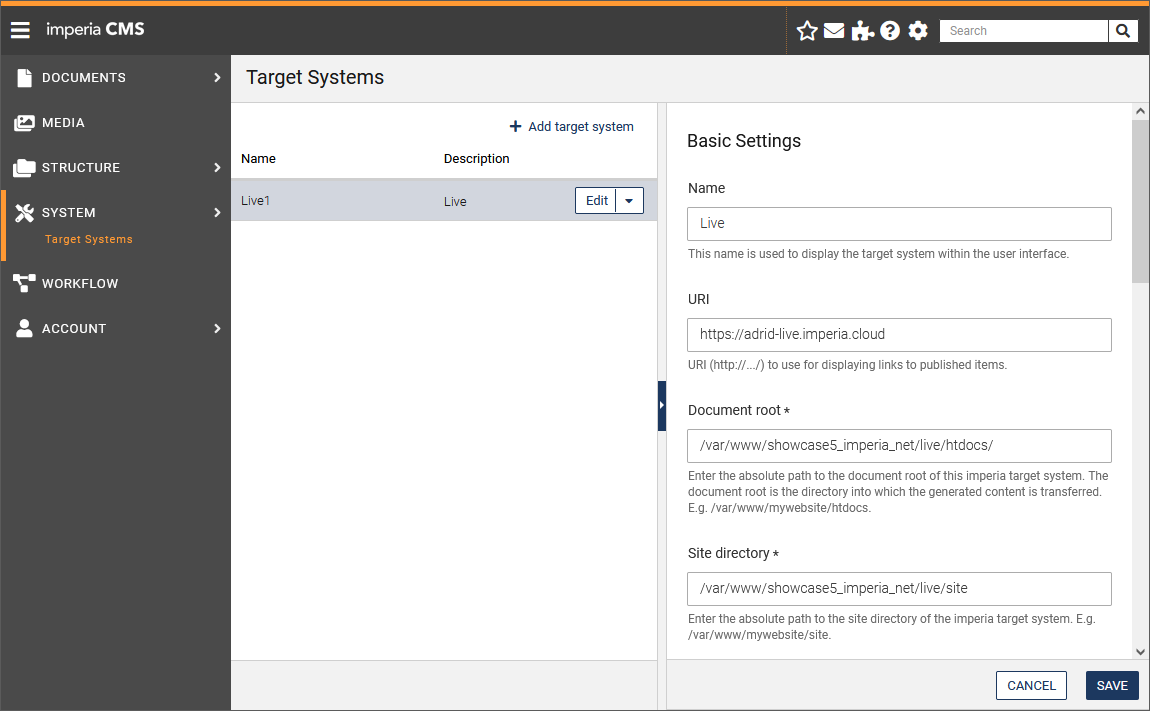
- Open Menu System -> Target systems. In the page Target Systems that opens you will find all existing target systems. Clicking the name opens the properties for the target system.
- Choose Add target system to create a new target system.
- In the Configure Transmission drop-down list select a method for the data transer from the editorial system to the target system. The following protocols are available:
!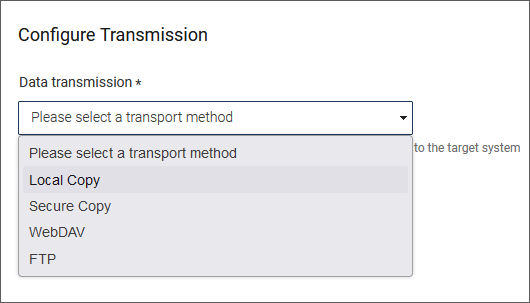
-
Click Save to save the settings.
-
In the properties area define the necessary information for the new target system:
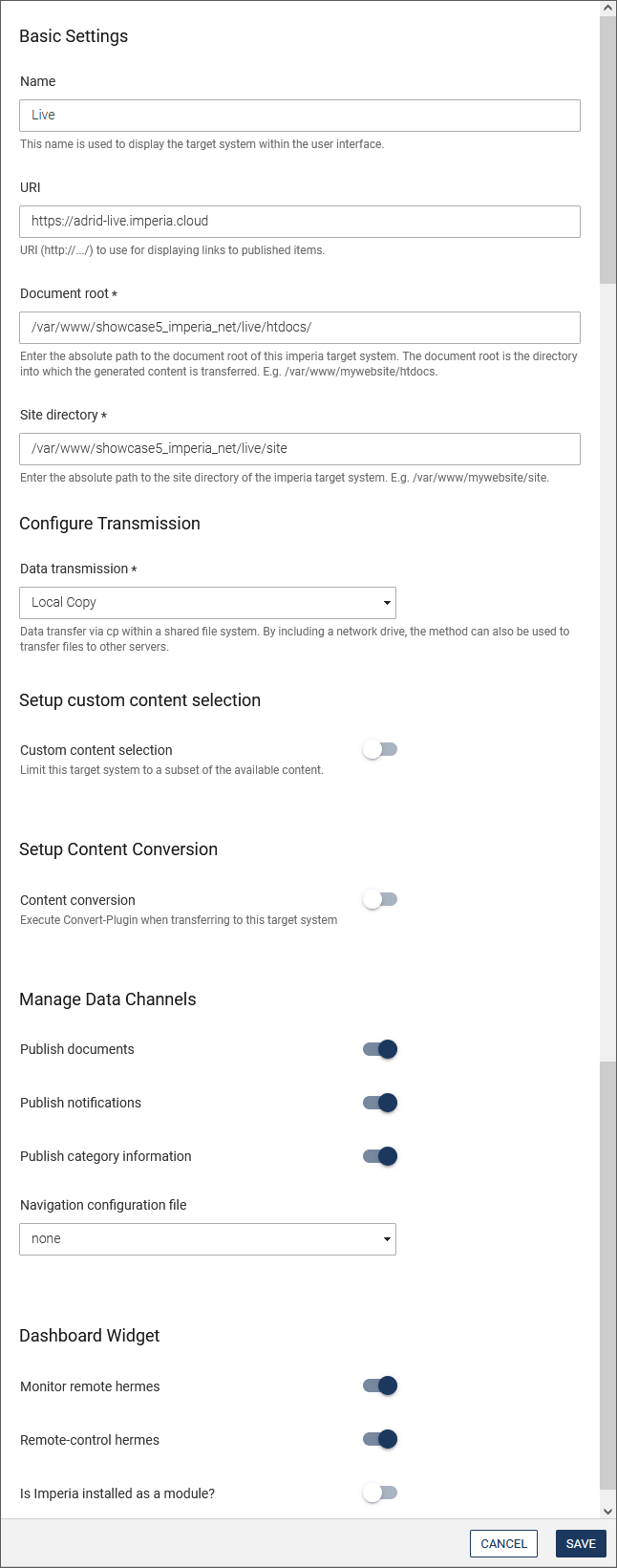 ]
]
Basic settings:
- Name: With this name the target system is displayed within the user interfaces
- URI: The URI is used for displaying links to published items.
- Document root: The directory into which the generated content is transferred. Enter the absolute path to the document root of this imperia target system.
-
Site directory: Enter the absolute path to the site directory of this target system.
Note
- For every protocol the document root and site directory need to be entered in the corresponding input fields. These are necessary for data transfers that use the corresponding transfer type (http, ftp, sftp).
- The directories must already exist.
- Please be careful not to use a closing slash (/) when entering the path.
- Furthermore, under Windows® the path should be entered with backslashes (\).
Configure Transmission:
- Data transmission: Method for data transfer within a shared file system. By including a network drive, the method can also be used to transfer files to other servers.
Setup Custom Content selection:
- Custom content selection: Activate this switch if you want to limit the target system to a subset of the available content. For further details see Publishing filters
Setup Content Conversion:
- Content conversion: Determine if a convert-plugin is to be executed when transferring content to this target system. For further details see Document content conversion type.
Manage Data Channels:
Determine which data should be transferred to the target system.
- Publish documents: The web pages.
- Publich notifications: The Hermes messages. This is important to ensure that Hermes works correctly and is properly triggered on the live system (new document created, updated, deleted ...)
- Publish category information: Should the target system be informed that something has changed in the categories (new category, new order, new name, etc.)
- Navigation configuration file:
Dashboard Widget:
- Monitor remote hermes/Remote-control hermes: You can activate both a remote monitoring as well as a remote controlling by the HERMES plug-in for the current target system. In combination with the widget Hermes Status you then get an overview of the status of your target systems.
- Is Imperia installed as a module?: ---- TODO
Cloning a target sytem
After cloning a target system, all files that are suitable for this target system are displayed in the publication list - imperia assumes that no documents have been published on the system so far.
If you do not want to do this because you have cloned the target system, you have to mark the files as published with the following script after setting up the system:
site/bin/admin_fake_publish.pl
Note: When cloning, you should not copy the directory from site/live/.
- After editing the fields, click SAVE at the bottom of the page to confirm your changes.
Publishing filters#
If the switch Custom content selection is activated, you can choose a filter to determine how the publishing procedure is to be initiated on the target system. Depending on the selection of the content filter several input fields are displayed.
Filter the content by meta field:
With this filter the publishing list is filtered by meta fields; i.e. a document is published only when the defined conditions are met. The condition is inputted as a regular expression and checked with the help of pattern matching.
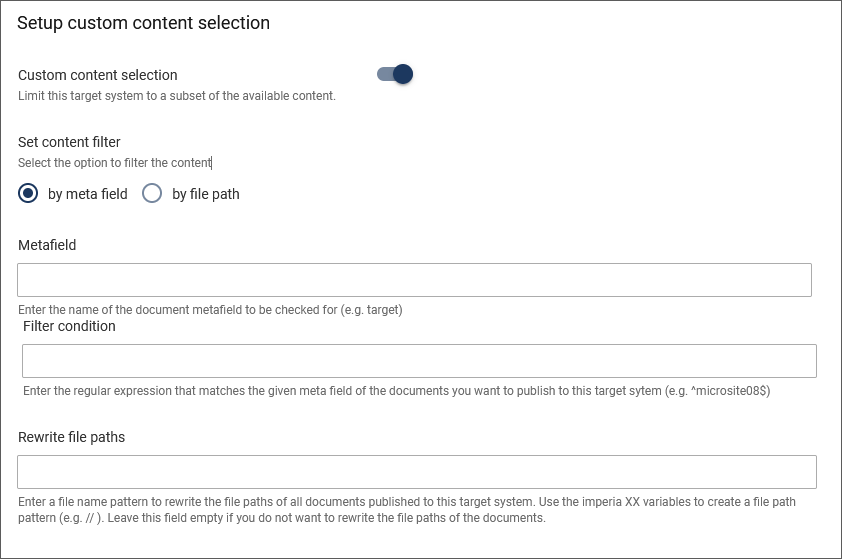
- Metafield: Enter the name of the document metafield to be checked for, e.g. "target" or "directory".
- Filter condition: Enter the regular expression that matches the given meta field of the documents to be published to the target system., e.g. “^/finances” or “^microsite08$”.
Example: With “directory” as a metafield name and “^/finances” as a filter condition only documents that are published in directories that start with “finances” will be published on the target system.
- Rewrite file paths: Enter a file name pattern to rewrite the file paths of all documents published to this target system. Use the imperia variables to create a file path pattern (e.g. // ). Leave this field empty if you do not want to rewrite the file paths of the documents.
Filter the content by file path:
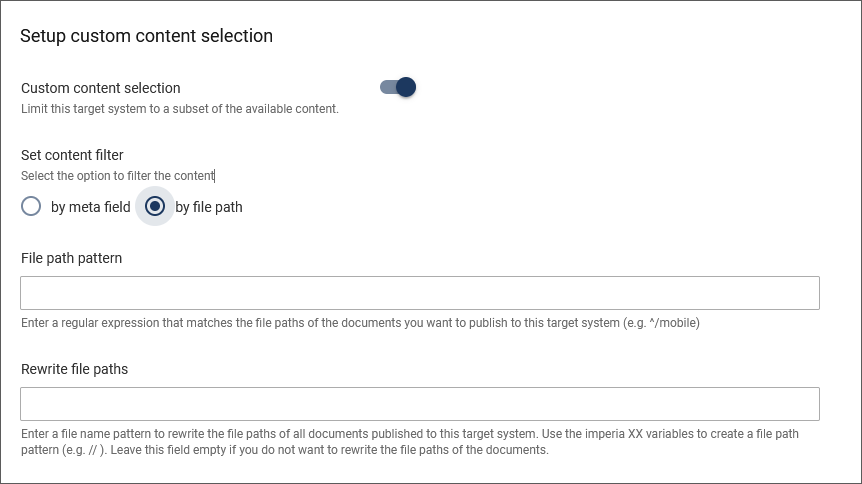
- File path pattern: Enter a regular expression that matches the file paths of the documents you want to publish to this target system (e.g. ^/mobile)
- Rewrite file paths: Enter a file name pattern to rewrite the file paths of all documents published to this target system. Use the imperia XX variables to create a file path pattern (e.g. // ). Leave this field empty if you do not want to rewrite the file paths of the documents.
Document content conversion type#
This filter is used to convert the content of published documents.
Set a trigger for the conversion here. That means the conversion of the document content will be performed only under the entered conditions. The trigger is based on meta information of the document that is going to be converted during publishing.
Trigger condition execute always :
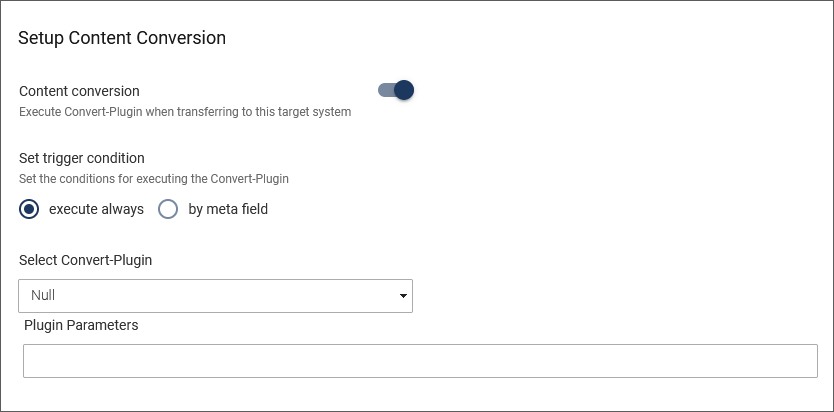
-
Select Convert-Plugin: Select the convert-plugin to be used for document conversion.
- EMailScrambler: TODO
- SafeUnicode: Transforms
UTF-8into HTML entities. In the field Plugin Parameters, one can set the optional parameters:numerical: only numerical entities will be used.latin1: only characters with a Unicode code point greater than 255 will be converted.
- Active: TODO
- Recode: Choosing this conversion type allows arbitrary change from one charset to another. In the field Plugin Parameters, enter the input and output charsets in the following format, e.g.
ISO-8859-1|UTF-8. - HTMLTransform: Rewrites HTML content snipets. A path to a
.cssfile has to be defined in the field. - Null: No conversion is done to a document's content.
-
Plugin Parameters: Depending on the selected plugin, additional parameters can be entered here.
Trigger condition by meta field :
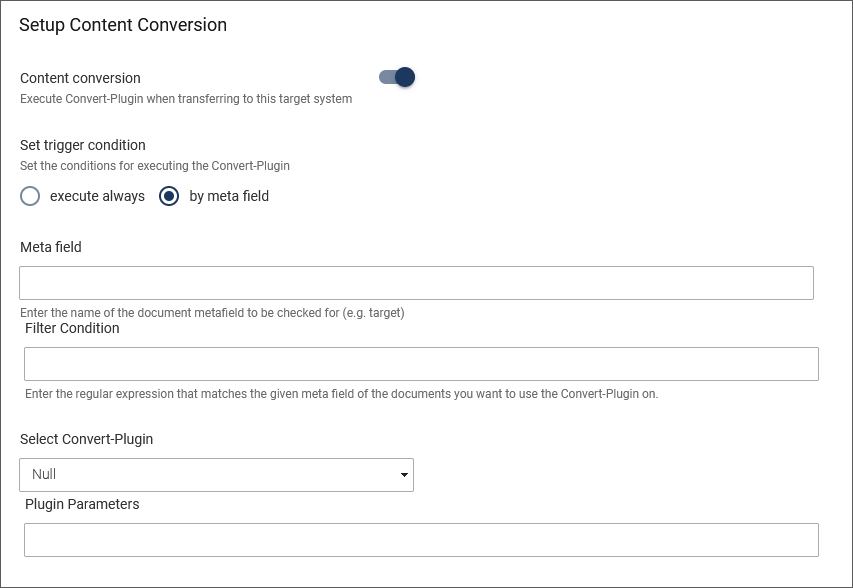
- Meta field: Enter the name of the document metafield to be checked for (e.g. target)
- Filter condition: Enter the regular expression that matches the given meta field of the documents you want to use the Convert-Plugin on.
- Select Convert-Plugin: see description above for trigger condition execute always
- Plugin Parameters: see description above for trigger condition execute always.